How to Disable CORS in Chrome: A Step-by-Step Guide
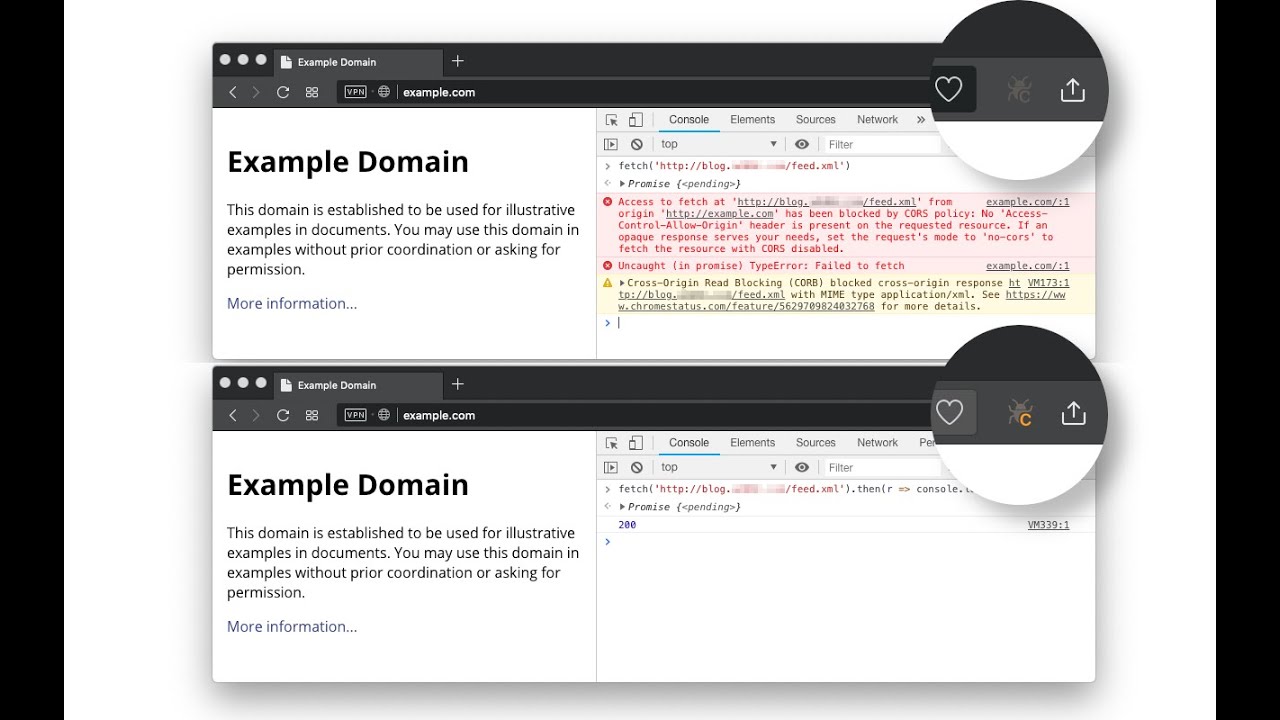
Cross-Origin Resource Sharing (CORS) is a security feature built into modern web browsers that restricts web pages from making requests to a different domain than the one from which the page was served. This is an important security measure to prevent malicious scripts from accessing sensitive data or executing unauthorized actions on a user's behalf. However, it can also be a hindrance to legitimate development and testing scenarios where you need to access resources on a different domain. Fortunately, there is a way to disable CORS in Chrome using the CORS Unblock extension. In this article, we will go through the steps to disable CORS in Chrome with CORS Unblock Extension.
Step 1: Install CORS Unblock Extension
The first step to disabling CORS in Chrome is to install the CORS Unblock extension. You can do this by navigating to the Chrome Web Store and searching for "CORS Unblock" or by following this link: https://chrome.google.com/webstore/detail/cors-unblock/lfhmikememgdcahcdlaciloancbhjino. Click the "Add to Chrome" button and follow the prompts to install the extension.
Step 2: Enable CORS Unblock Extension
Once you have installed the CORS Unblock extension, you will need to enable it. To do this, click on the puzzle icon in the top right corner of your browser window. This will open the Extensions menu. Find the CORS Unblock extension and click the toggle switch to enable it.
Step 3: Test CORS Unblock Extension
After you have enabled the CORS Unblock extension, you can test it by visiting a website that previously triggered CORS errors. For example, if you were previously unable to make a request to an API on a different domain, try accessing the API again with the CORS Unblock extension enabled. If the extension is working correctly, you should no longer receive a CORS error and should be able to access the API as normal.
Step 4: Disable CORS Unblock Extension
Once you have finished testing with the CORS Unblock extension, it is recommended that you disable it. This is because leaving the extension enabled can potentially expose your browser to security vulnerabilities. To disable the extension, simply click on the puzzle icon in the top right corner of your browser window and find the CORS Unblock extension. Click the toggle switch to disable it.
Conclusion
Disabling CORS in Chrome can be a useful tool for developers and testers who need to access resources on a different domain. However, it is important to remember that disabling CORS can also expose your browser to security vulnerabilities. Therefore, it is recommended that you only enable the CORS Unblock extension when necessary and disable it when you are finished testing. By following these steps, you can quickly and easily disable CORS in Chrome with the CORS Unblock extension.